Most of the time, a full organization backup fits the needs of most users. However, there are times when you need to select specific mailboxes and groups to back up. Through the backup portal, selecting exactly what you need is made easy.
First, it may help to check what you are currently backing up. If you are setting up a job for the first time, you can skip this step. You can find this information under the Reports section by selecting Licensed Users.
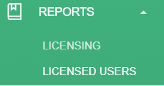
Once you’ve identified the critical accounts that must be backed up, you can edit your job. In the portal, navigate to the Jobs tab. Ensure your company is selected in the drop-down menu (or if managing multiple tenants, select the company you wish to edit) and select the job you want to edit.
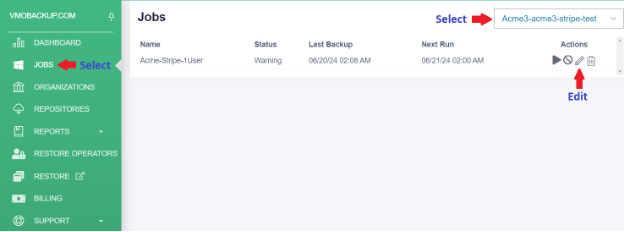
To enable the ability to select specific objects, select the Backup the following objects option when editing the job. Note: These steps can be done when setting up your initial backup job as well.
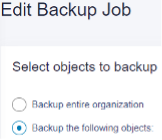
Once selected, there are two ways to add these users:
Option 1: Per Group. This is the easiest way of managing what is backed up. Clicking the Add button and selecting Groups will bring up a full list of Groups in your environment. Creating a group specifically for backups is a simple way of ensuring the users that need to be backed up are backed up. Existing groups can be added, but we recommend managing a single group instead of multiple.
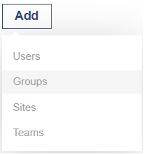
Option 2: Per User. If you have a need to select specific users, perhaps to ensure you are not over X number of licenses, then this may be your best option. Clicking the Add button and selecting Users will bring up a full list of users in your environment. Here, you can select exactly which users you would like to backup. Additionally, you can select specific Sites and Teams to backup.
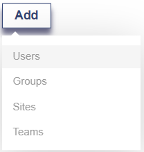
If you ever need to exclude a user, or a user object (OneDrive, Site, Teams), from a backup, this can be done on the very next screen. The most common reason to exclude a user is if a user in a selected group does not need to be backed up. Identical to adding a user, excluding a user, or any other object is done by selecting the Add button, choosing the type of object you want to exclude, and selecting it from the list.
On special occasions, only a single user, group, site, or Teams needs to be excluded. For example, a user may need their Mail backed up, but not their OneDrive. In this situation, just like above, you would select the user that needs to be excluded. Once selected, click on the users and press the Edit button. Here, you can select what objects you would like to exclude:
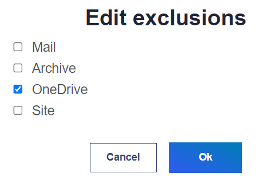
Once all the changes have been made, finish the wizard and Save the job settings. That’s all there is to it! As always, if you ever need assistance, we are here to help answer any questions or assist with your backups.
Please reach out to Support@VMOBackup.com for more information, questions, or assistance.
